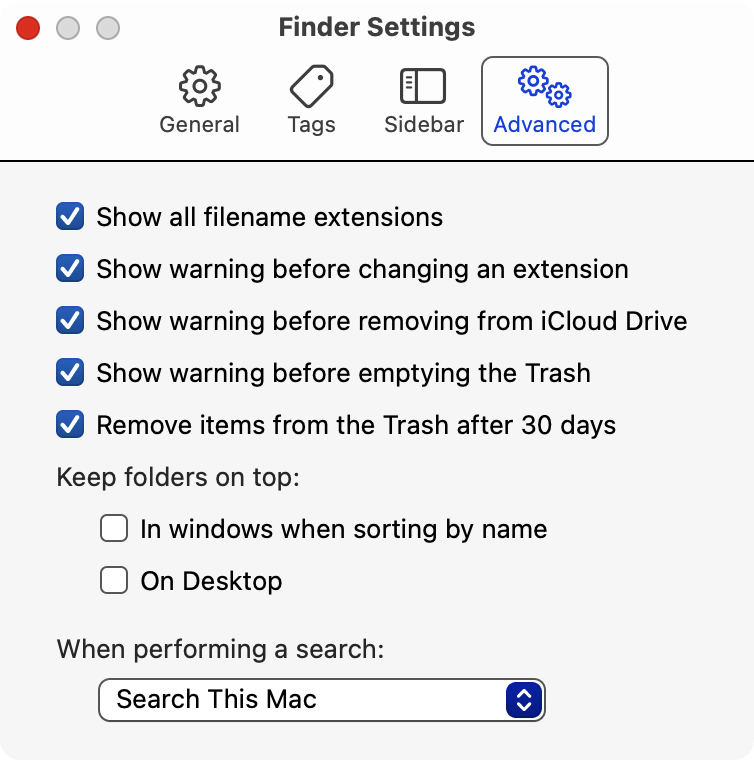Good digital housekeeping can reduce stress, increase
efficiency, and simplify life. There are still annoyances that
may be mitigated by our actions, the settings on our devices,
or application to block unwanted actions. If something annoys
you, it probably annoys many others. Search the internet for
solutions.
Example 1: Constant Popups to accept cookies, etc.!
Hush Nag Blocker
https://apps.apple.com/us/app/hush-nag-blocker/id1544743900
Browse the web like it should be - free of nags to accept
cookies or privacy invasive tracking. It's tiny, fast, free,
open, secure and without any access to your data.
AdGuard - PC, Mac, Android, iOS/iPadOS (block any annoyances)
https://adguard.com/en/adguard-mac/overview.html
Pop-ups, video adverts, banners and such - they will all go
away. Due to unnoticeable background filtering and cosmetic
processing, all you will see is clean pages with the content
you came for. One can interactively select the annoyance
making it go away forever.
Example 2: Contant Interruptions
We got rid of our landline due to the constant robo phone
calls interrupting our lives, raising blood pressure, and
wasting time. It is hard to convey the sense of relief and
peace that resulted. It was huge! A new era.
Now we get spam phone calls on our cell phones. Starting in
the fall of 2020, Apple gave us the option of silencing
unknown callers. Ahhh. Peace!
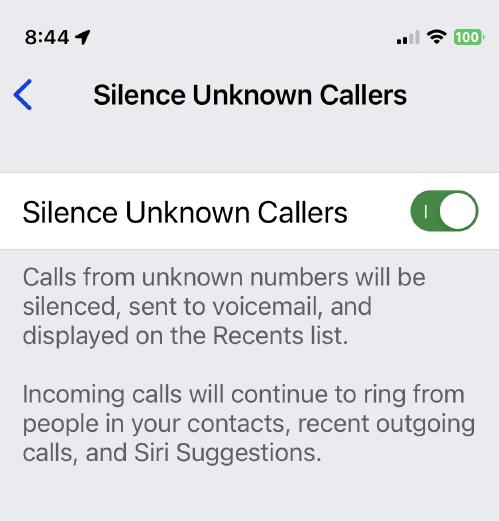 If a doctor, plumber, or electrician might call you back, add
their phone numbers to your contacts so the call will come
through. If NOT in your contacts, they will leave a message.
Ta Da
If a doctor, plumber, or electrician might call you back, add
their phone numbers to your contacts so the call will come
through. If NOT in your contacts, they will leave a message.
Ta Da
Example 3: Hidden File Extensions
Showing filename extensions reduces guessing and enhances
security. To Show File Extensions in Windows 11/10 via File
Explorer Options, follow these steps:
1. Open Control Panel > Appearance and Personalization.
2. Now, click on Folder Options or File Explorer Option, as
it is now called
3. Select the View tab.
4. In this tab, under Advanced Settings, you will see the
option Hide extensions for known file types.
5. Uncheck this option
6. Click on Apply and OK.
On a Mac goto Finder > Preferences > Advanced and check
Show all filename extensions
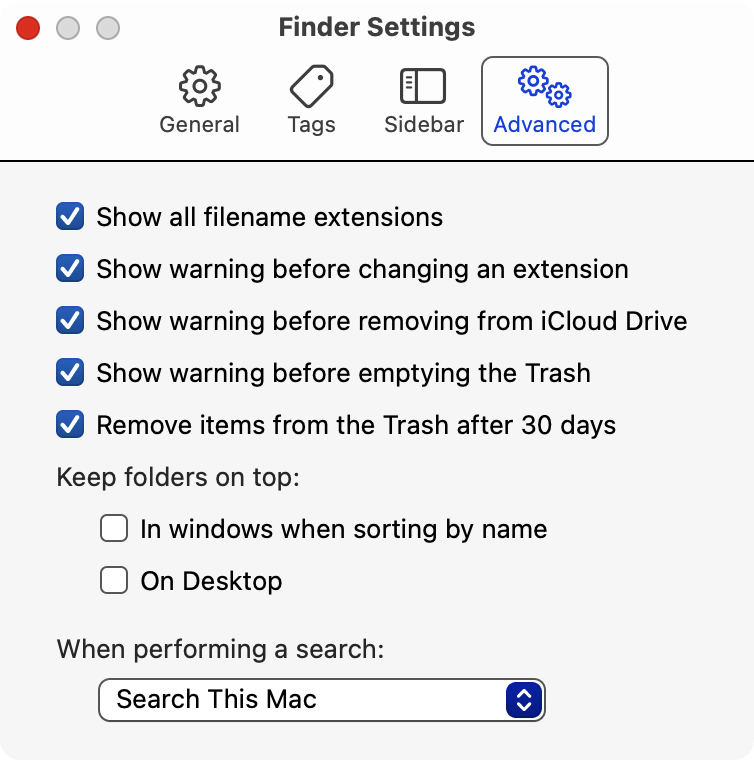
Example 4: Poor WiFi Connectivity
Have you ever been on a Zoom call and everybody freezes,
voices are slurred, or you get disconnected. Perhaps others
are saying your voice is slurred or you freeze up. These
annoyances are usually caused by poor WiFi bandwidth to your
computer or mobile device.
Here are two resources to help you understand the cause and
affect and possible solutions to pursue.
http://edu-observatory.org/olli/Manage/Connectivity.html
http://edu-observatory.org/olli/Manage/WiFi_Connectivity.html
Example 5: Nagging Messages About Updates or Needed
Passwords
The most important action you can take to enhance your
security and reduce your vulnerability on the internet, is
to do all the updates. Update notices DO NOT come in emails
or messages. Do the updates and those nagging messages will
cease to bother you--and make you safer!
http://edu-observatory.org/olli/Manage/Updates.html
http://edu-observatory.org/olli/Manage/Maintenance.html
Example 6: Your searches on the internet are showing up in
phishing attempts and advertising everywhere.
Major harvesters of your personal information include:
Google, Facebook, Amazon, and the NSA. Most harvesting takes
place on our computers, automatically running JavaScript
code downloaded from websites we browse.
There are a number of things you can do to regain your
privacy. Block those trackers - speeds up your browsing and
you enjoy some regained privacy.
http://edu-observatory.org/olli/Privacy/index.html
Example 7: I Can't Remember the Right Password
It's a pretty big annoyance when you can't remember if you
changed a password and what it might be. And a further
annoyance when you get locked out of your account because
of too many failed login attempts with the wrong passwords.
Time to use a password manager that has a better memory than
we do. And is way more secure. Also, where available, use
passkeys.
http://edu-observatory.org/olli/Manage/Passwords.html
https://support.apple.com/guide/iphone/use-passkeys-to-sign-in-to-apps-and-websites-iphf538ea8d0/ios
SEARCHING FOR SOLUTIONS TO ANNOYANCES
Need more help mitigating annoyances--search the web. You can
find solutions to many annoyances and make your life better.
If a doctor, plumber, or electrician might call you back, add their phone numbers to your contacts so the call will come through. If NOT in your contacts, they will leave a message. Ta Da